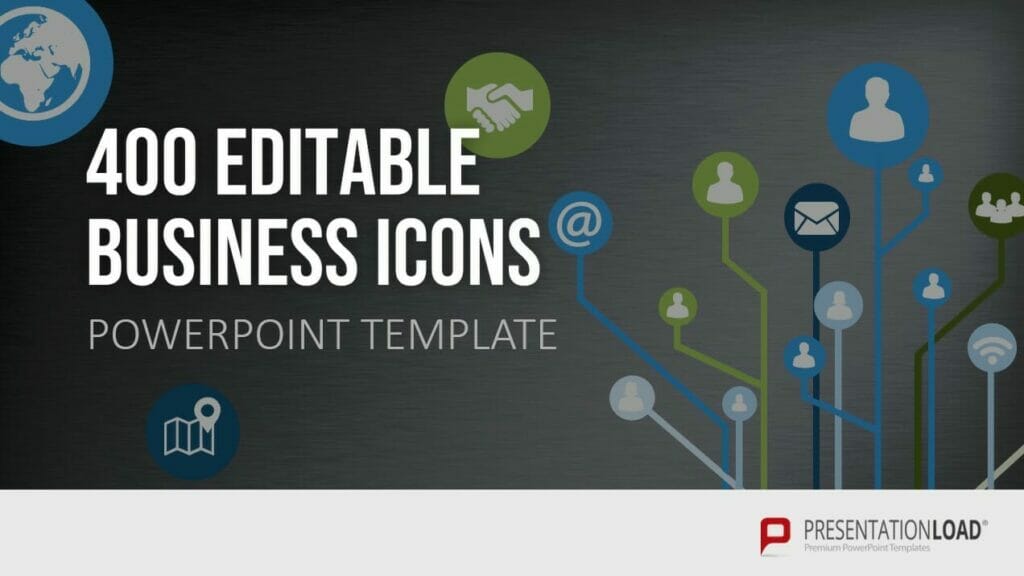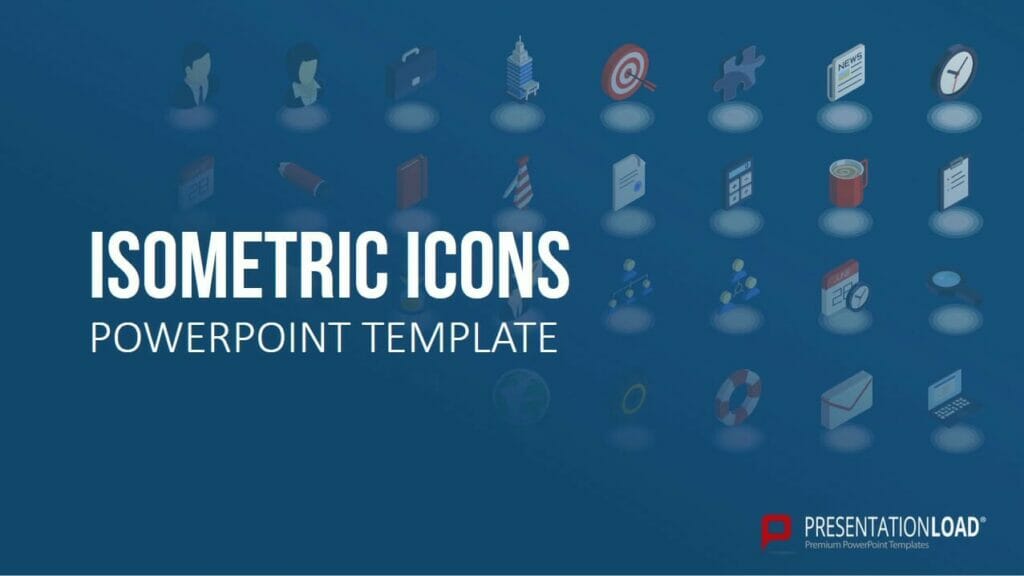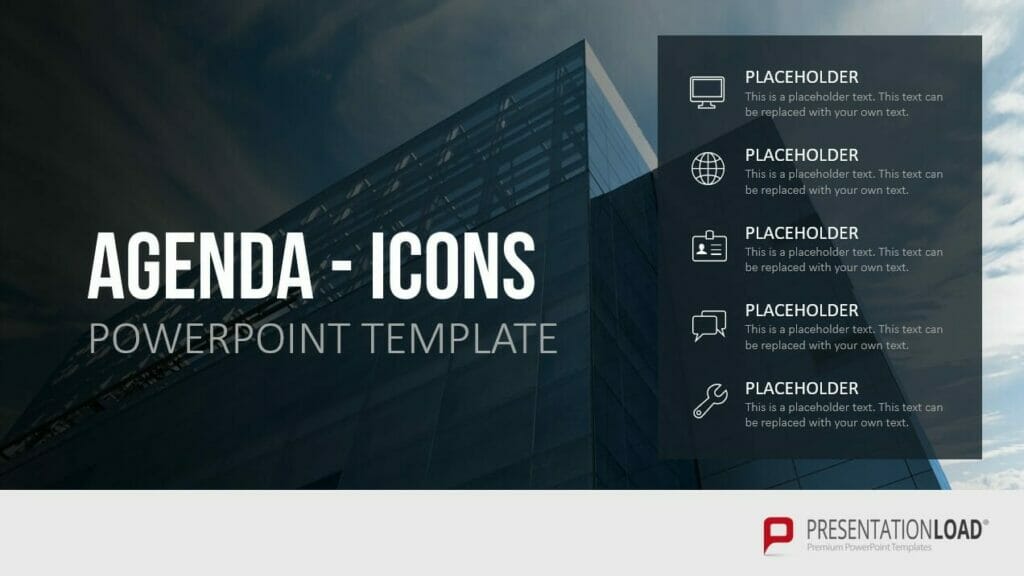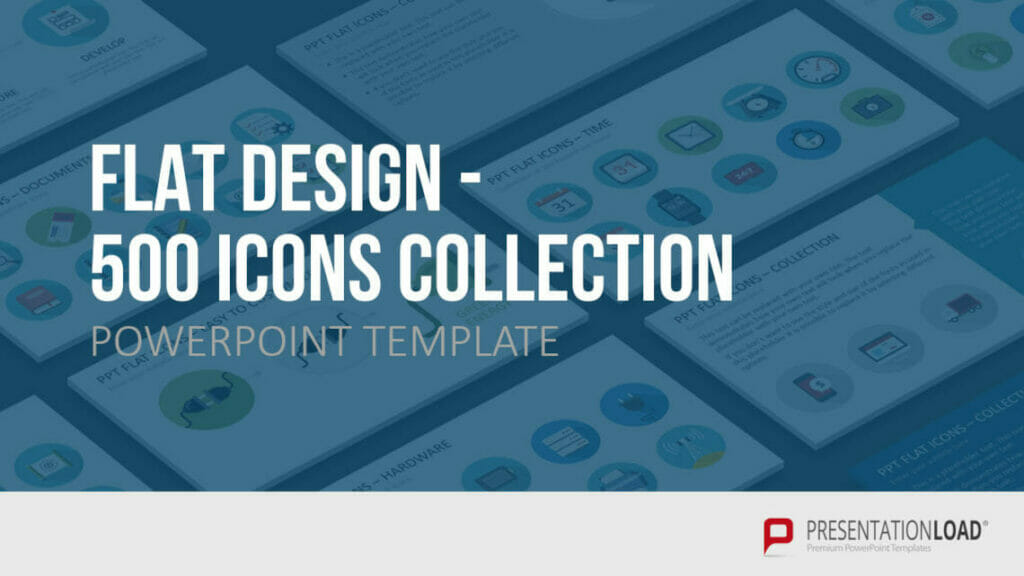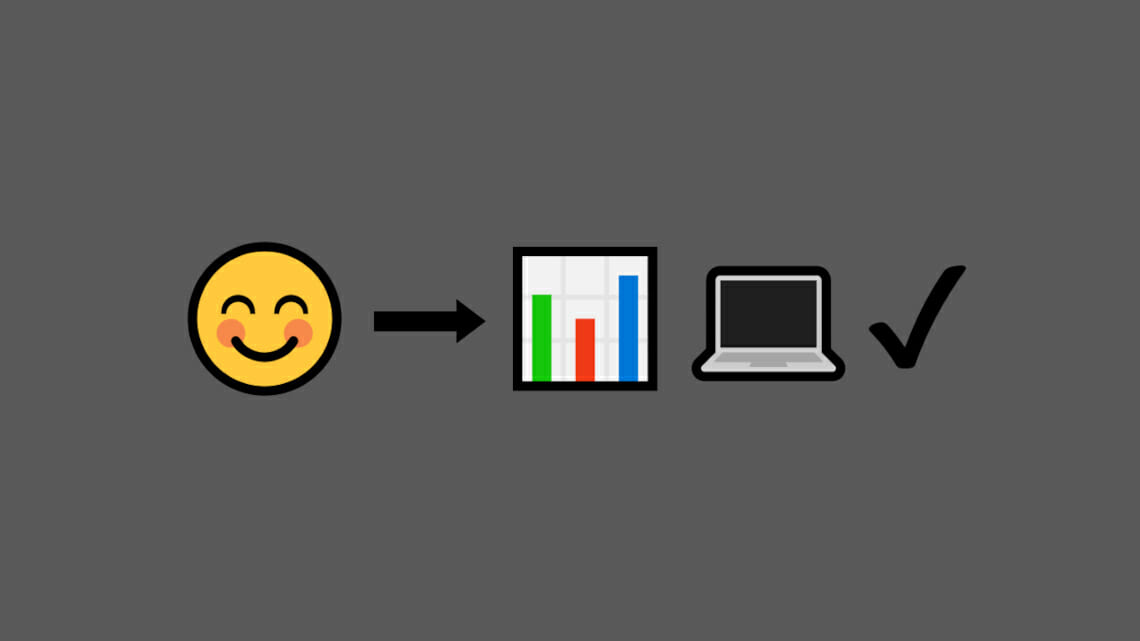
Inserting Emojis in PowerPoint: 3 Simple Ways!
Emojis have become an integral part of our digital world today. They play a bigger role in communication than ever before, becoming a universal language that allows us to express feelings, moods, and opinions in a simple and understandable way.
That’s why more and more emojis are finding their place in PowerPoint presentations. Today, we’ll show you when to use emojis and how to insert them quickly and easily.
What is an emoji?
An emoji is a pictogram, logogram, ideogram, or smiley whose function is to express emotional aspects that are lacking in pure text.
An emoji can represent facial expressions, but also everyday objects, animals, or other items that can be visualized.
The history of emojis – where do they come from?
Emojis originated in the 1980s. The first emojis were made from text characters to represent facial expressions (e.g., colon and parenthesis for a smiling smiley :) ).
In the 1990s, Japanese designer Shigetaka Kurita further developed the concept of “emojis.” He created the first emojis available on mobile devices. Building on this, there are now numerous emoticons that can be used for various situations and have found their place in digital communication.
Today, companies recognize the value of emojis and increasingly use them in internal and external communication to convey messages more effectively and express and evoke emotions. This development has led to the increasing use of emojis in PowerPoint presentations to capture the audience’s attention and create an emotional connection.
Why should you use emotions in presentations?
Emojis offer various advantages when effectively and purposefully used in PowerPoint presentations. They help maintain the audience’s attention, increase the comprehensibility of the content, and enable appealing visual design.
By using emojis, you can give your slides color, liveliness, and a touch of personality. This makes your presentation and its content more appealing and memorable. Use emojis, for example, as a break after long text passages or as a distraction from complex graphics to relieve the viewer’s eye and maintain attention.
In addition, they support an essential aspect: generating emotions. Those who frequently give presentations know: storytelling is important. A story captivates people and engages them with an exciting plot on their subject.
Emojis can also evoke emotions to some extent and appeal to your audience better than pure text. Emojis often serve as a tool to simplify complex content and emphasize key messages. This allows your audience to grasp and understand content more quickly. Feel free to use pictograms from PresentationLoad!
However, be careful: not all presentations benefit from emojis. Serious and professional presentations still fare better without emojis today, as they often appear too over the top and unprofessional. So, carefully assess whether to use emojis or evoke emotions through storytelling instead. (More on this below).
Inserting emojis in PowerPoint: It’s that easy
You can insert emojis into your presentation in three simple ways:
• Option 1: Use shortcut
One of the easiest ways to insert emojis in PowerPoint is to use the emoji keyboard via a shortcut.
Most operating systems offer an integrated emoji keyboard that can be accessed using the “Windows key” and “period” key combination (Mac: Control + Command + Space on macOS). A menu will open. Simply select the desired emoji from the keyboard and insert it into your text.
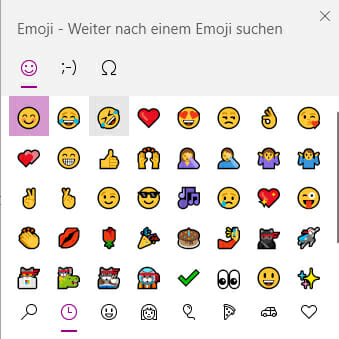
• Option 2: Insert emojis as a symbol
Navigate to the “Insert” tab for this option and select “Symbol”. In the dialog box that opens, choose the font “Segoe UI Emoji” or another emoji-compatible font and find the desired emoji.
Click “Insert” to add the emoji to your presentation. Note that this method may not cover all available emojis, but it provides another way to incorporate emojis into your slides.
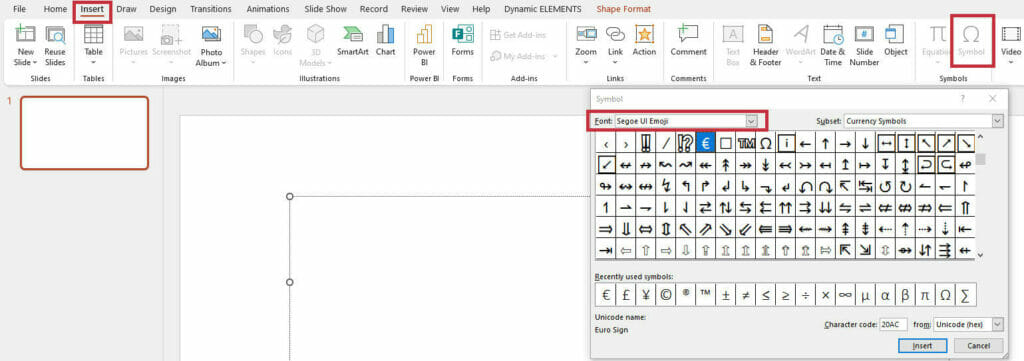
• Option 3: Inserting Emojis as Images
Alternatively, you can also insert emojis as images into your PowerPoint presentation. To do this, you can download emojis from the internet or use special emoji libraries that offer high-quality and scalable vector graphics. Be sure to respect the copyrights and terms of use of the emoji images you use to avoid possible legal issues.
Once you have saved the desired emoji image, click on “Insert” in the “Insert” tab to insert the emoji as an image. Be sure to respect the copyrights and terms of use of the emoji images you use to avoid possible legal issues.
What to Consider When Using Emojis in Presentations
To ensure that your use of emojis in PowerPoint presentations is effective and appropriate, you should consider the following guidelines. These will help you maximize the benefits of emojis and avoid possible misunderstandings or negative reactions.
• Consider Your Audience
Know your audience well. Ask yourself questions like: Could emojis be perceived as unprofessional by the audience? Make sure that the use of emojis is appropriate for the audience and context of your presentation.
In certain professional or formal environments, the use of emojis may be seen as inappropriate or unprofessional.
• Choose the Right Emojis Carefully
Select emojis to ensure that they support your message and do not distract or confuse. Use emojis that are clear and unambiguous and avoid those that could be ambiguous or easily misunderstood. Also, keep in mind that the meaning of emojis can vary depending on culture and personal background.
• Use Emojis Sparingly
Although emojis can help liven up and make your presentation more engaging, you should still use them sparingly. Overuse of emojis can make your presentation appear unprofessional or overloaded.
Use emojis selectively to emphasize specific points or convey emotions, and make sure they complement your presentation content rather than overshadow it.
Creative Ideas for Using Emojis
How can you effectively use emojis in presentations? We’ve gathered three ideas for you:
• Emojis as Bullet Points
Instead of the usual bullet points, use emojis. It looks visually appealing and can also support your points.
• Emojis in Diagrams and Graphics
Emojis can make it easier to express complex content. Try to incorporate emojis effectively to represent content in diagrams and graphics.
• Emojis for Highlighting
Key Messages You can also use emojis to highlight your key messages. For example, use emojis before or after the main statement on your slide. This will help your key message stay in the audience’s memory.
Conclusion: Effectively Incorporating Emojis in Presentations
Use emojis in your next presentation to evoke emotions and visually support statements. However, follow the guidelines for using emojis and use them only for appropriate purposes.
Do you have any questions about the article? Feel free to email [email protected]. We are happy to assist you!
Looking for visually supportive and professionally designed slide templates? Browse our shop for numerous slides prepared for various (business) topics for you to download. Visit our shop today! ► Shop
You may also be interested in these articles: