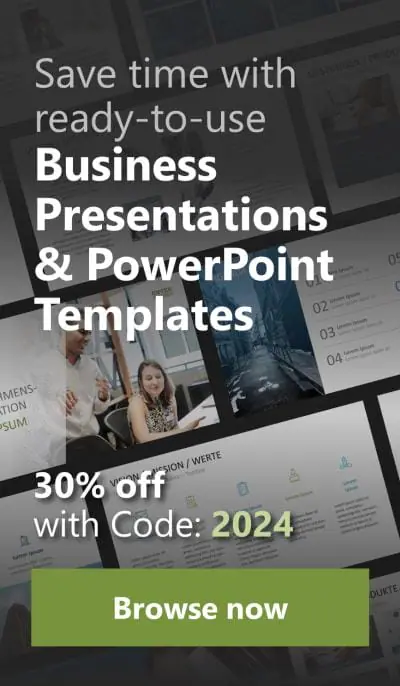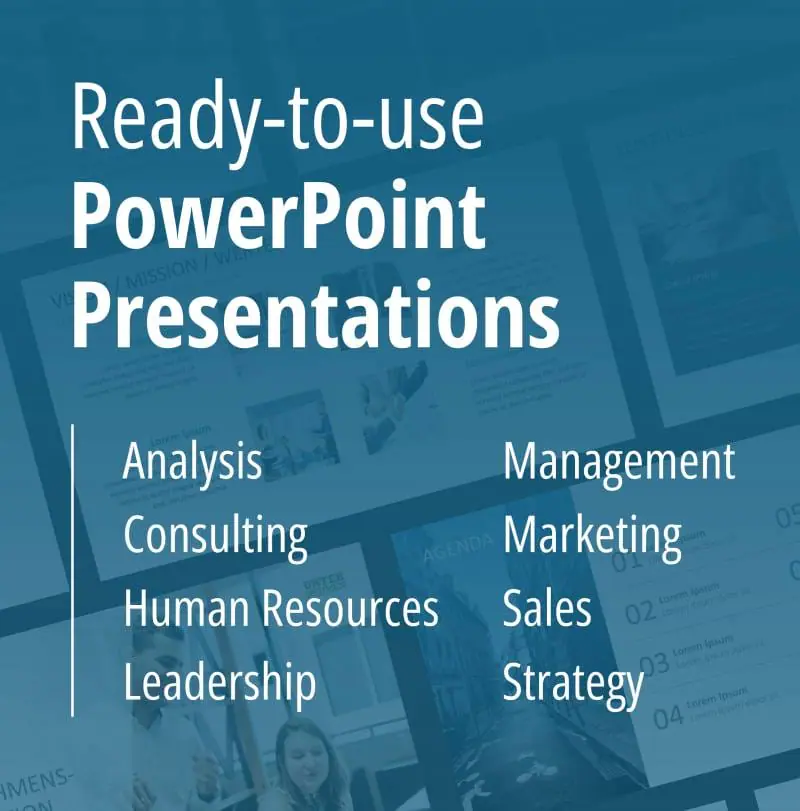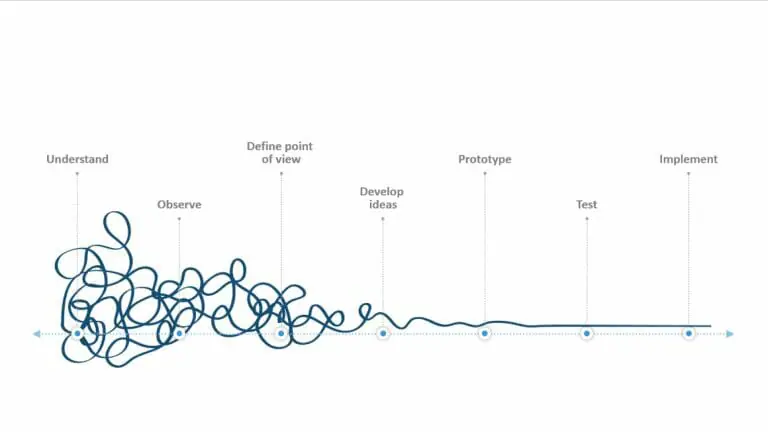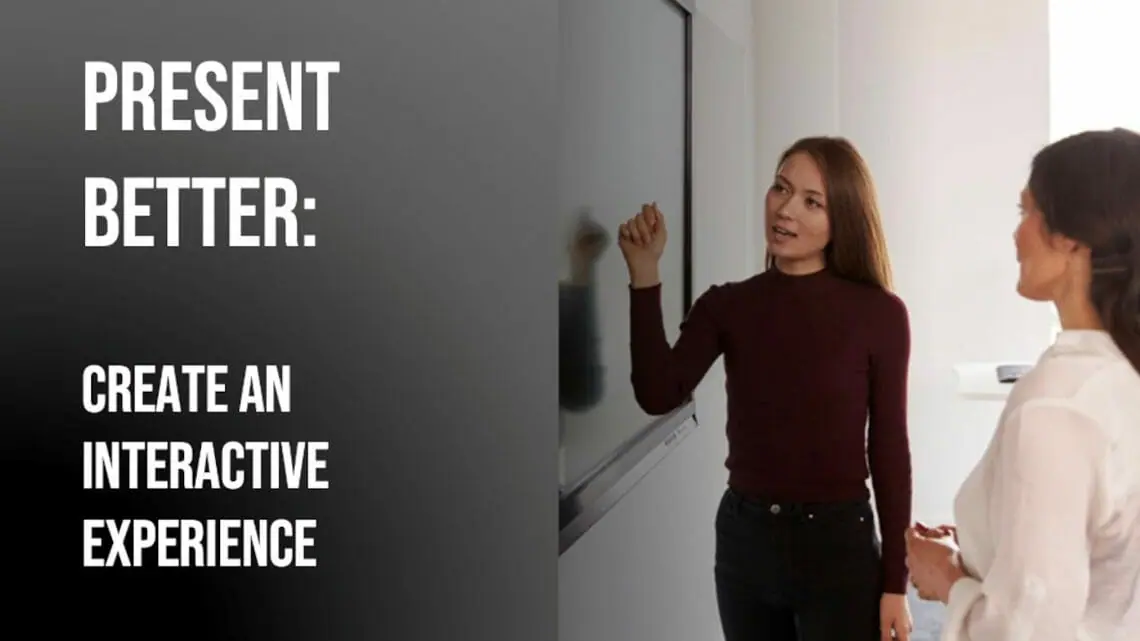
Improve Your Presentation with Hyperlinks&Co. for More Interactivity: 4 Tips
Do you want your audience to be engaged or bored during a presentation? Of course, you want your audience to be engaged! How can you ensure that? By using interactivity and non-linear presentations!
When you make your presentations interactive, it’s much more likely that your audience will listen attentively and engage with your content. Additionally, they will remember what you’ve said better.
If you’re looking for a way to take your presentations to the next level, try incorporating interactivity! It could be the thing that transforms your presentations from good to great.
4 Tips for More Interactivity in Presentations
Tip #1: Engage in Dialogues instead of Monologues
Sales presentations should not be linear. Instead, start with the most important information for your potential customer. This will help you capture their attention and focus on what is crucial for their buying decision. By starting with the key information, you are more likely to receive a positive recommendation.
The key to an effective sales presentation is to make it a dialogue, not a monologue. During the presentation, ask questions to gather feedback from potential customers.
This feedback can be used to tailor the rest of the presentation to their specific needs. Engaging them in a dialogue increases the likelihood of gaining their trust and closing the sale.
Tip #2: Let Your Prospects Navigate
How about letting your audience steer the presentation? Allow them to inspire and determine the order in which they want to hear the topics. This creates an engaging and effective presentation. It’s called a non-linear presentation!
Tip #3: Incorporate Hyperlinks
Hyperlinks enable you and your audience to quickly and easily access desired topics and information during the presentation. You can add links to any element in your presentation, such as facts, text, or images.
To add a hyperlink in PowerPoint, first select the object you want to hyperlink. Then, click on the “Insert” tab and the “Links” button. This will open a drop-down menu.
Here, select “Insert Link…” Now you have four options on the left side:
- “File or Web Page”: Choose this option if you want to insert a link to a web page. Copy the desired URL into the “Address” field and confirm with “OK”.

After selecting “File or Web Page,” you can use the folder button with the green arrow to browse for a file on your computer.

2. “Place in this Document”: Here you can create a link to a slide within your current presentation.

3. “Create New Document”: Here you can create a document that will be saved in the same folder as your current presentation.

4. “Email Address”: Add a desired email address as a hyperlink.

Alternatively, you can access the same editing menu by right-clicking on your desired object and selecting “Link” from the drop-down menu.

Tip #4: More Ways to Make Your Presentations Interactive
PowerPoint offers many more options for incorporating interactivity into your presentations. Use the Zoom effect, for example, to focus on specific elements within your presentation. In addition to useful interactive features that you can set up in PowerPoint, you can also add your own interactive elements.
Create a quiz, for example, and cleverly integrate it into your presentation. For more information and more tips, check out the article “Interactive Presentations“.
Conclusion: More Interactivity with Hyperlinks & Co.
When you involve your potential customers, they can control the flow of the conversation. This way, the audience gets exactly what they expect from the interaction, and your time together will be much more productive. You may even have more time to discuss other topics that wouldn’t have come up if you had stuck to your original presentation.
If you have any questions about interactivity or PowerPoint in general, don’t hesitate to contact us at info@presentationload.com. We’re here to help!
Are you looking for visually supportive and professionally designed slide templates? Check out our shop. We have numerous slides available for download on a variety of (business) topics. Visit us today! ► Go to Shop
You might also be interested in these articles: