
Hiding PowerPoint Slides During a Presentation
When giving a presentation, you sometimes get asked a question that doesn’t relate to the slide on show, only to find that your audience is distracted by that slide and you lose their full attention. Or perhaps you want to go off topic for a moment, to moderate a discussion or include spur-of-the-moment thoughts.
Turns out, it’s easy to quickly hide PowerPoint slides during a presentation; here’s how!
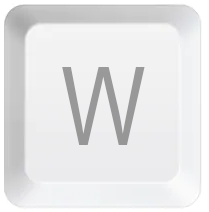
White screen: Fade in a blank, white screen
Press the “W” key (for white) during your presentation to display a blank white screen. Pressing the “W” key again will return the display to the slide you’d got to. Alternatively, you can press the comma key to display a white screen, then press it again to return to your content.
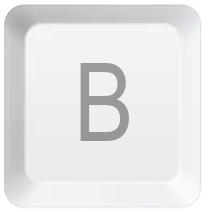
Black screen: Fade in a blank, black screen
Press the “B” key (for black) to display a blank black screen. To return to your presentation, press “B” again. Alternatively, you can use the period / full stop key to do the same.
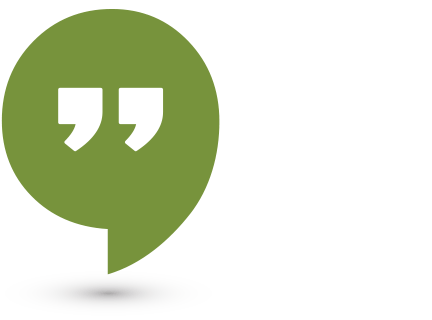
Minimize distractions with one click!
Knowing how to hide a slide at the click of a button means you can quickly address spontaneous questions from the audience or ensure that presentation remains confidential if you’re disturbed by unexpected visitors.
Knowing that you can simply press the “B” or “W” keys to blank the screen out gives you a great way to minimize distractions during longer questions, discussions or breaks.




