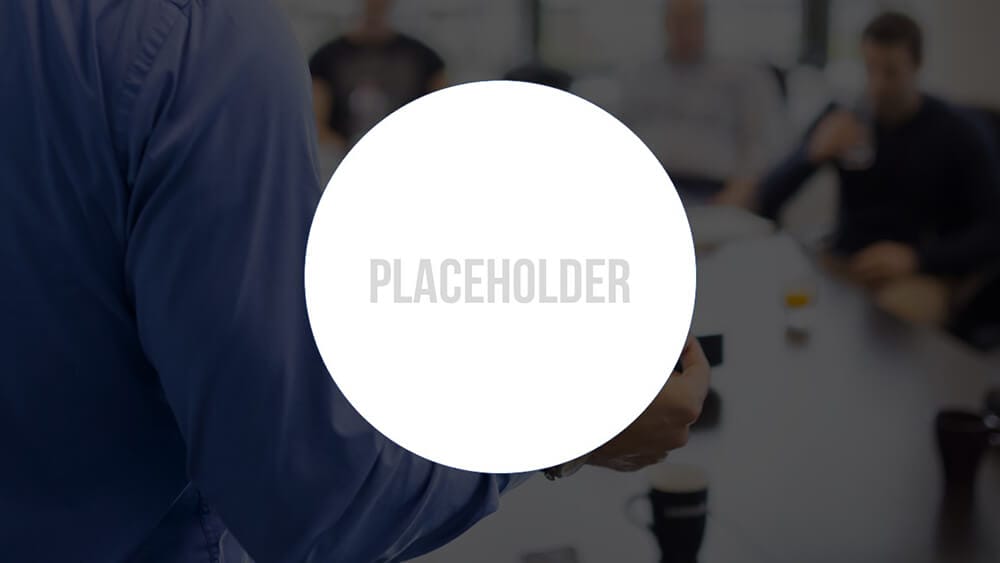Create “Fisheyes” in Your Presentation: Stylish, Simple, and Effective!
We all know that photos and images bring variety to a presentation and help convey a message. But it’s not enough to just select interesting image material – it has to be displayed affectively, too. In this article, we’ll show you a creative way to present your images – something we like to call the “fisheye” effect.
Images are a refreshing change to tedious text, and they add visual appeal to your presentation. So-called “fisheyes” are a unique way to present image content (for more inspiration, read this blog entry). They’re easy to create and allow you to highlight details in your images. They are a great way to capture your audience’s attention and help create engaging slides that pack a visual punch.
It’s so easy to integrate fisheyes into your presentation:
Option 1:
- Insert an image onto your slide by selecting Insert > Drag the borders so that the picture fills your slide.
- Draw a rectangle across the entire slide and right-click it. From the dropdown menu, click Format Shape and select the color black under Fill > Solid Fill. Set the transparency between 30% and 40%.
- Draw circles over the places you would like your fisheyes to be. (You can also use other shapes for more variety). These cutouts are set to No Fill. Ctrl + right-click the transparent rectangle and the cutout shapes. Under Drawing Tools, go to Merge Shapes > Subtract.
- You can also add lines and arrows to lead your audience from the fisheyes to the corresponding text boxes.
Option 2:
- Follow the first two steps from option 1.
- Place a shape at the desired location and select a color for its outline under Shape Outline.
- Right-click the shape to open the Format Shape Under Shape Options, go to Fill and select Slide background fill.
- You can now add text and even lines to your shape.
Add animations:
Animations can be added to make the slide even more interesting. For example, you can use the Fade animation with the Start on Click option and the Wipe animation with the Start After Previous option.
The fisheye effect offers so many advantages:
- Give an overview by displaying the picture as a whole, and then use fisheyes to direct attention to important details.
- Explanatory text can be easily added to the fisheye shapes making the presentation more creative and visually appealing.
- Experiment with different images and shapes and find the perfect combination for your presentation.
Another advantage is that reusing your fisheye designs is easy. Simply duplicate the desired slide, select a new background image, and remove the elements you no longer need. Now you can move the shapes, resize them, or rewrite text.
Try this simple but effective method in your next presentation. You’ll see the impact it has to help capture the undivided attention of your audience!