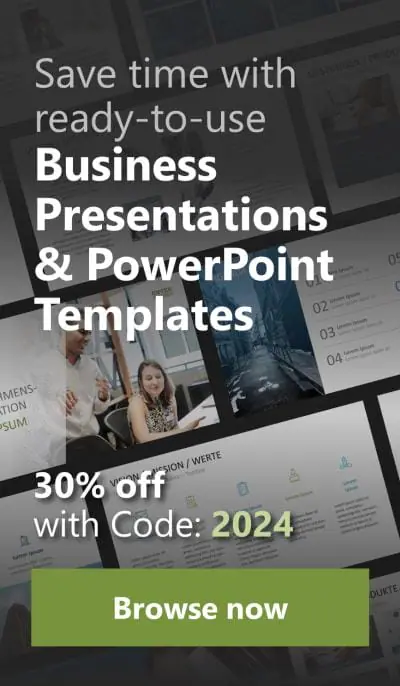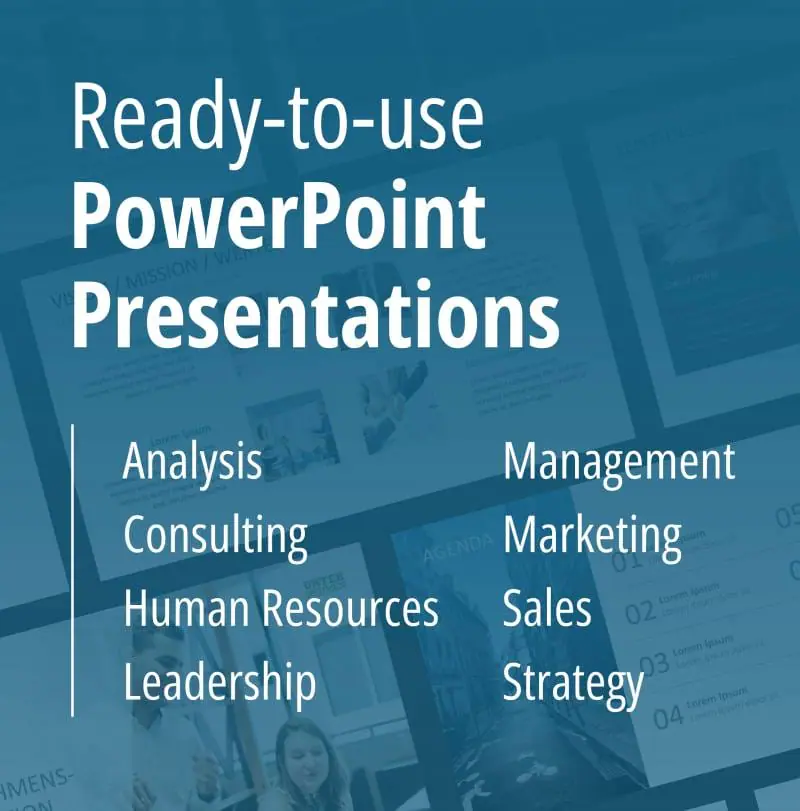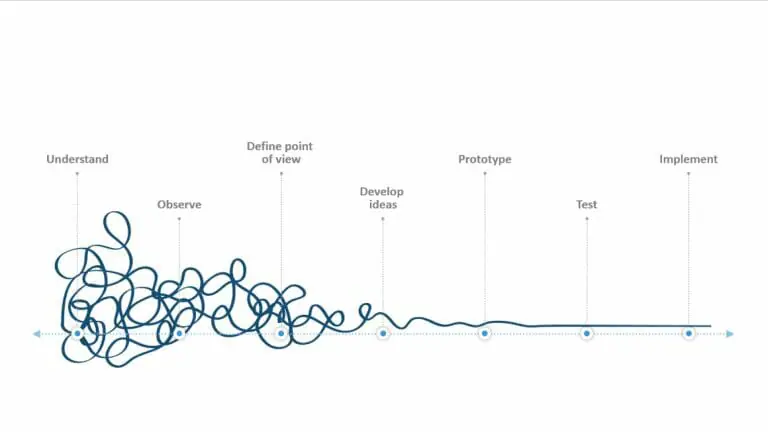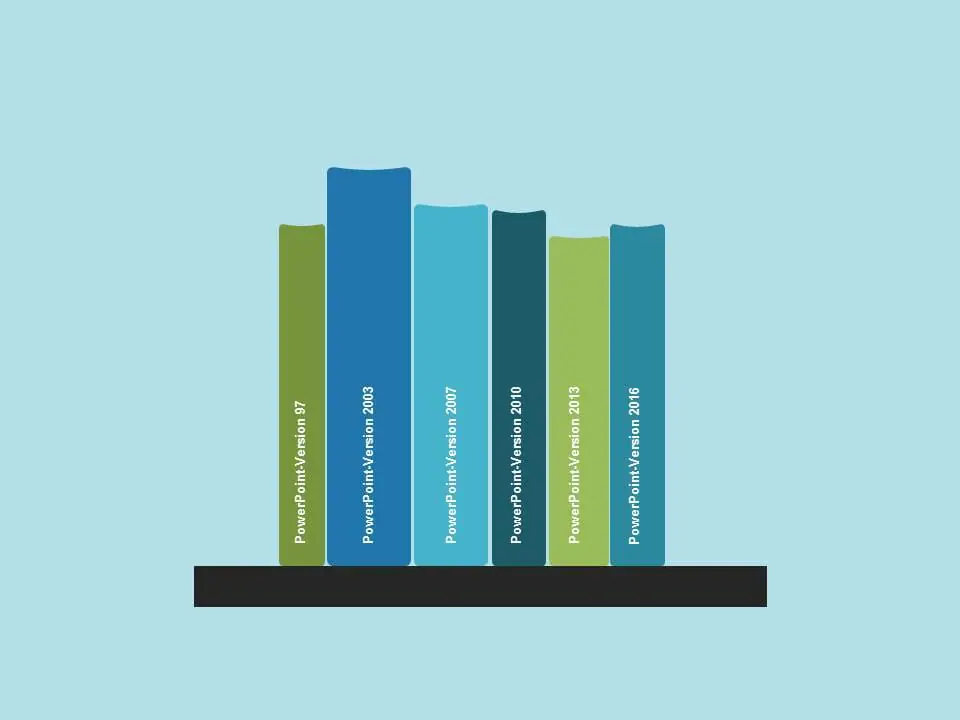
File Formats and Export Options in PowerPoint – Part 3
Older File Formats and Choosing the Correct File Type
Knowing which file formats are compatible with different PowerPoint versions can be confusing. In this article, you will learn more about saving presentations from older operating systems and versions of Microsoft Office, as well as what to consider when deciding on a file format.
Older File Formats and Compatibility
Since the release of Microsoft Office 2007, all document extensions have been changed to XML-based file formats such as .docx for Word, .xlsx for Excel or .pptx for PowerPoint. These file types offer some significant advantages over their predecessors, .doc, .xls and .ppt. They are automatically compressed to support smaller file sizes and have better recovery functions, allowing individual file segments to be accessed so that a partially corrupted file can be repaired. The XML-based file extensions end with an “x” and formats containing macros end with an “m”, for example, .docm, .xlsm or .pptm.

You can easily convert older Office documents to the new file format. Just open an older presentation file (.ppt) in PowerPoint 2007 or later and save it as a .pptx file. You can also save newer presentations in the old format, making them compatible with earlier versions of PowerPoint. Keep in mind that some of the new features of Office 2007 and later versions may not work with the old file formats.
Decide Which Format is Right for Your Project
Who is my Target Audience?
Choosing the best file format depends on the target audience as well as colleagues involved in the presentation. You cannot assume that everyone uses PowerPoint so it is better to use the OpenDocument Presentation (ODP) file, allowing those using LibreOffice or OpenOffice to access most Office features. You should also consider whether additional handouts or other materials are needed during the presentation. If the audience has access to electronic devices, such as laptops or tablets, you can distribute PDF documents, or you can provide hard copies.
If you make a video of your presentation, think about which format is most appropriate. If you want to post the video online, a compressed format is preferred to reduce the file size. If you have any Mac users present, use the MP4 format instead of WMV.
Can Others Edit Your Presentation?
If you send your presentation to colleagues in other departments or outside your organization, you have the option of allowing them to make changes to your presentation. PDF or XPS documents display the slides in their original design but cannot be modified, while the default formats PPTX or PPTM have editing capabilities. For colleagues using an older version of PowerPoint, you can choose the PPT format. However, to ensure compatibility between different Office products, the ODP format is recommended.
What Technical Equipment is Available to me During the Presentation?
When giving a presentation outside of your company, you might have to make some adjustments. If you are unsure about what kind of equipment is available, prepare several versions of your presentation. In case the computer doesn’t have PowerPoint or there is only a video player available, consider saving the PPTX file as a PDF and a video. If you know that you will have access to a laptop but aren’t sure if PowerPoint is installed, have a back-up plan. You can export slides as single images instead of a video and manually transition between them.
In parts 1 and 2 of this series, find out which file formats are available in PowerPoint, what limitations they have and how you can use the export function in PowerPoint.