
File Formats and Export Options in PowerPoint – Part 1
The Export Function
PowerPoint offers several formatting options for exporting presentations. You can display your presentations on many different devices or share them with colleagues, employees or other interested individuals. You can also control what content is accessible to the viewer. In this article, you will learn how to access the four primary export options in PowerPoint, what their specific features are and how they are used.
Here is how to find the export function in PowerPoint:
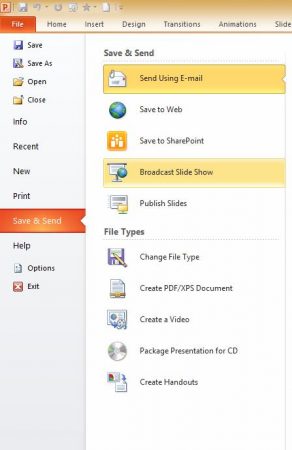
1. Click on File.
2. From the menu on the left, select Save & Send.
3. Under File Types, there are various export options.
Export Options in PowerPoint:
Saving as PDF or XPS Document
PDF is a universal format for text and image documents that is compatible with many different programs and systems. It looks the same whether it is viewed on a device running iOS or Windows. XPS is a format developed by Microsoft that is similar to PDF but is less common and works mainly with Microsoft. PDF exports are highly recommended for presentations. The format can be displayed on almost all devices and preserves your layout and visual design. You can even use a PDF document instead of a PowerPoint file (.ppt or .pptx), no longer requiring PowerPoint nor PowerPoint Viewer to be on the device.
Creating a Video
A presentation can also be exported to a video. The default setting for slide duration is stored, and the slides automatically transition when the video plays. The video is saved as a Windows Media Video (WMV) file (with PowerPoint 2013 or later, videos can also be saved as an MPEG4 file) that can be played on many different devices. With additional software applications (except for HandBrake), you can convert the file to another format when needed. Another useful option is Record Slide Show under Slide Show. With this, you can manually set slide duration, animation timing and triggers. You can also incorporate an audio track (your computer must be equipped with a microphone and speakers) to narrate the slide show.
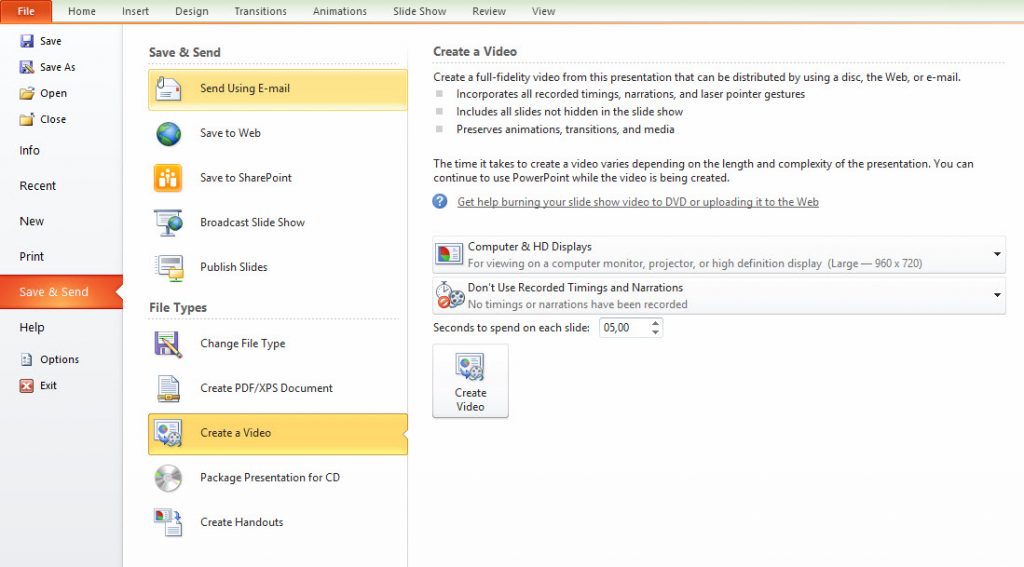
Package Presentation for CD
This option allows you to export the presentation along with all custom views, linked files and fonts onto a CD or USB stick. This function is helpful for complex presentations that rely on customized fonts, graphics, video or sound files – it supports everything. The exported files are designed to play automatically from the disk once loaded. However, PowerPoint Viewer must be installed on the presentation device for it to work properly.
Create Handouts
This option allows you to transfer a presentation to Microsoft Word and later adjust and optimize it for printing. Before exporting to Word, you can select how many slides will be displayed on one page, how the content is formatted and whether to leave additional space for taking notes. The presenter can provide handouts to help prepare the audience or enable them to follow along during the presentation. In Word, contents can be adapted, reduced or expanded quickly without having to change the original presentation. Handouts can also be made available in digital form by saving them as Word or PDF documents.
In parts two and three of this blog series, find out which file formats are available in PowerPoint as well as the best-suited applications for each file type.




