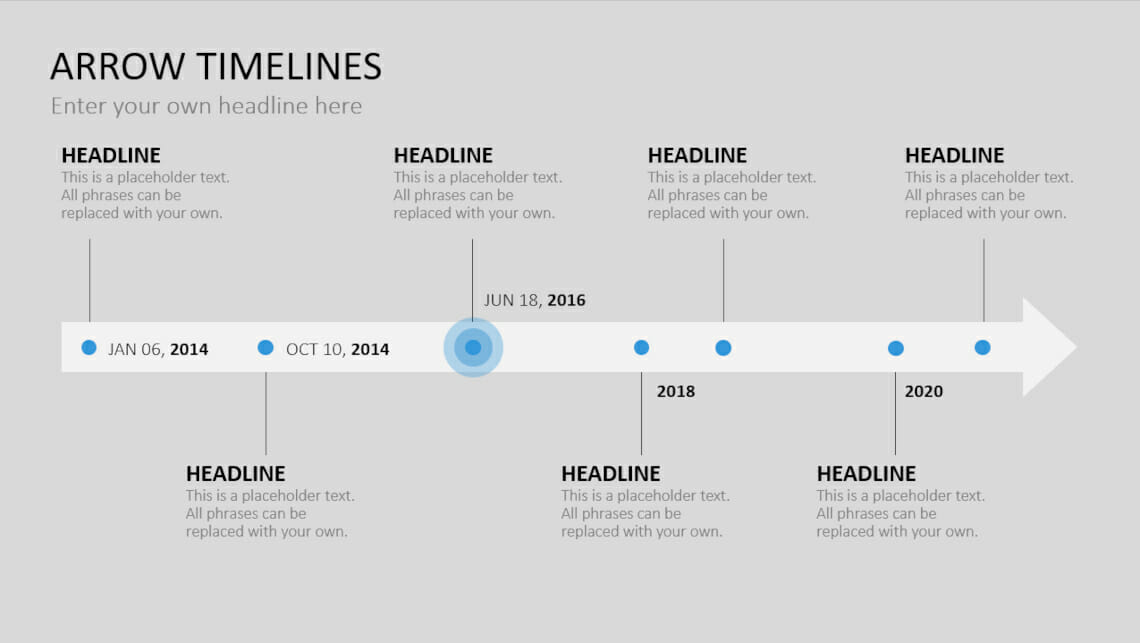
PowerPoint Timelines: 7 Great Ways to Use Timelines to Add to Your Presentations
Timelines are really popular design tools in PowerPoint presentations, and are a great way of presenting various processes in a clear and visually interesting way.
You can use timelines in a huge variety of ways – to present your company’s history, processes or product life cycles, for example. In this article, we’ve pulled together seven great tips for using timelines effectively!
What is a PowerPoint timeline, and what does it look like?
A PowerPoint timeline lets you present dates, milestones and processes more clearly and easily than with words or images. Timelines are particularly useful for presenting company histories or project developments in the business sector.
Most people automatically imagine a rather boring thin line with bits of data lined up monotonously when they think of timelines. Sure, they can look like that; but your audience is going to pay a lot more attention to what you’re saying if your timeline looks interesting.
For more ideas on how to present workflows and processes so that your audience pays more attention, why not take a look at our SmartArt-Article in the blog? This goes into creative and concrete detail about how best to visualize processes and data with timelines.
Why use timelines?
Besides the visual interest they add, timelines offer many other advantages:
- Attention-catching: A slide with a timeline draws the audience’s attention to your narrative, as opposed to slides overloaded with text and images, when it can be difficult to know where to look first.
- SmartArt: If you don’t have the time to create your own timeline, PowerPoint SmartArt is here to help! It offers a wide selection of great templates and graphics for workflows and processes.
- Easier presentation: A timeline makes presenting easier for you as a presenter. You can simply shimmy along your timeline with your narrative thread already built in.
Creating a PowerPoint Timeline: Here’s How!
It’s easy to create a timeline in PowerPoint, and we’ll walk you through it here. There are many different types of timelines for your various needs. We’ll show you how to create a basic timeline, then go into more detail about how to expand that into different options
To create a timeline, you can choose between using a ready-made option from PowerPoint SmartArt, or creating your own timeline. Here’s how:
- First, create a new, blank slide in your PowerPoint file.
- To create your timeline with SmartArt, click SmartArt in the Insert tab
- In the pop-up window that appears, select Process and then the design you want.
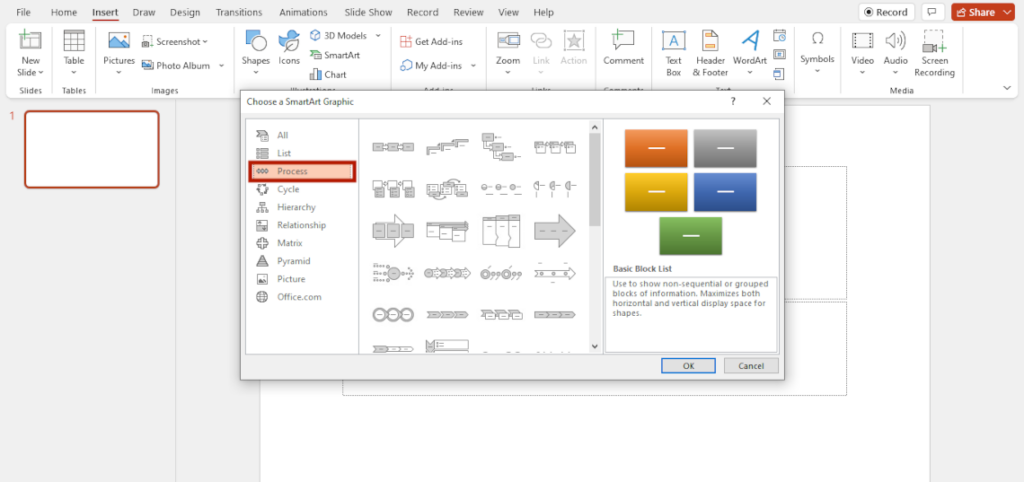
4. You can then play with the SmartArt design to adapt it to your needs. You can find out how this works in the SmartArt-Article in our blog.
5. To create your own timeline, start by drawing a line or arrow shape on your slide (select Shapes in the Insert tab).
6. Then add whatever strokes or shapes you need to mark important events in the same way (under Shapes in the Insert tab). Bonus tip: to change the format of your timeline – to a dashed line, for example – choose Format in the Line tab.

PowerPoint Timelines: 7 ideas for using different options
As mentioned above, timelines are great for presenting all sorts of events and processes. You can use them for both private and business presentations. We’re focussing on business here, but timelines can also be useful for such things as planning your year ahead. Here are a few ideas:
- Present your company history
Timelines are perfect for CEOs wanting to show how their company came into being and the path it has taken.
- Project Timeline
Creating a project timeline makes for easier for both project managers and employees to work. Project timelines allow the project to be clearly structured from start to finish. This makes it easy to see what is currently being worked on and what the next step will be. This has the added bonus of increasing motivation, due to having a clearly visible goal. If you’re looking for professionally prepared slide templates for your project plan, we’ve got a great range for you!
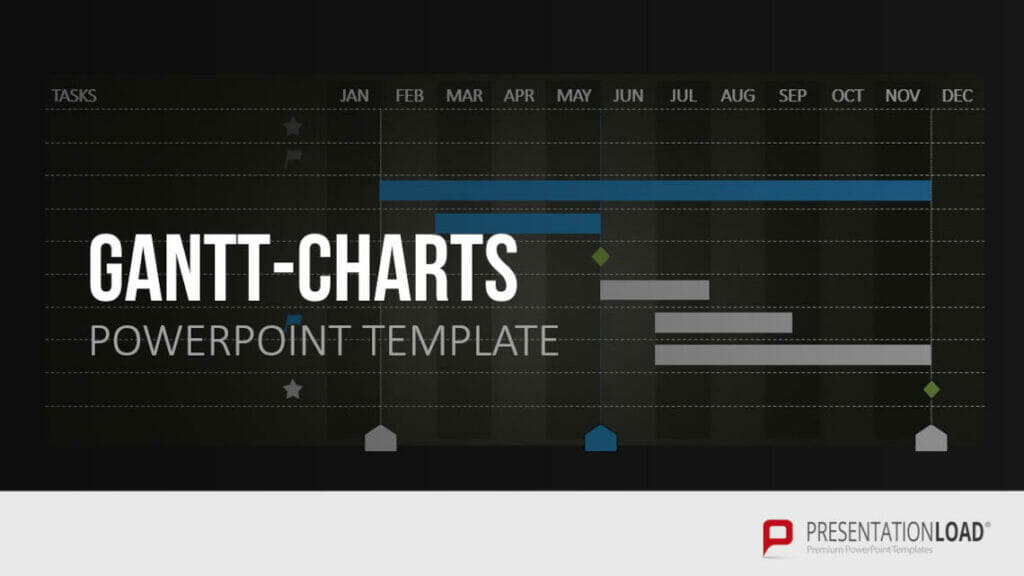
- Present your progress
Whether you’re facing your employees, potential customers, or your company’s top management, timelines are an excellent way to present the progress of the company or a project. Your audience can see at a glance how successful the company is and what has already been achieved. This isn’t just interesting to look at, but also makes progress easier to understand than when presented over several slides. Timelines are great for presenting monthly or yearly progress as well as weekly progress.
Show your project progress clearly and professionally with slides from PresentationLoad!
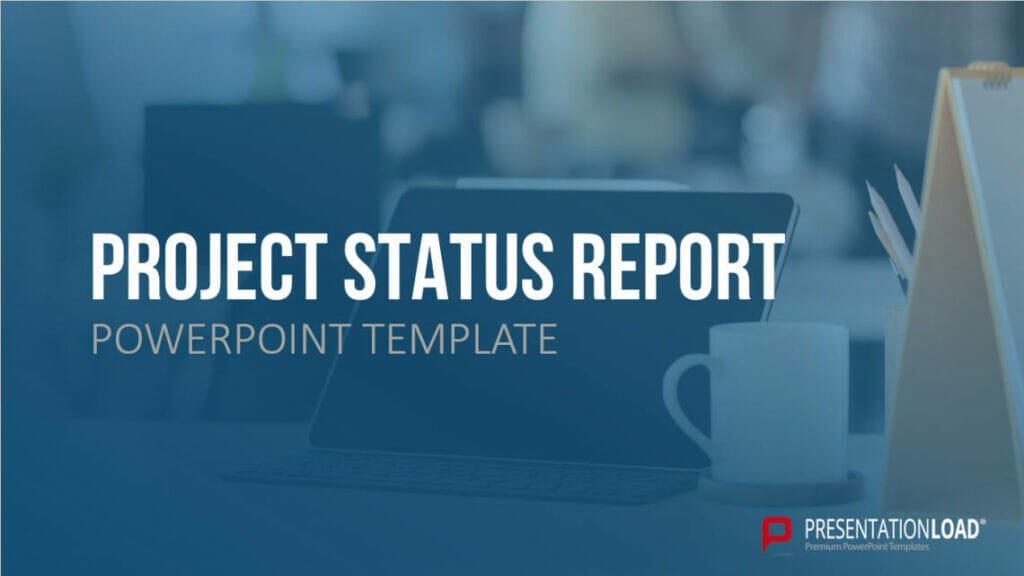
- Event schedules
Timelines are not just for presenting long-term goals or achievements; they’re also great for shorter periods of time. If you have an event coming up with several activities scheduled, a timeline is a really useful way to work out what’s what.
- Yearly business plan
A yearly business plan for your company can help motivate employees in the same way as a clearly planned project timeline. At the start of the year, upcoming major projects and events are announeced: this lets everyone involved know what to look forward to. The neat and clear presentation that timelines allow makes it clear what the future holds.
- Present the evolution of a product or business
Timelines are a clear and efficient way to present progress, whether of your business or a particular product. You can use timelines to show how the product, or your company, has developed, and how you plan to improve. It’s a great way to bring potential investors on board or keep managers or colleagues in the loop.
- Animated Timelines
As well as the timelines we’ve discussed above, animated timelines are another great option. These are real eye-catchers! It’s actually not difficult animate your timeline yourself! Here’s how:
Animated Timelines: A Guide
First create a simple timeline as described above (Creating PowerPoint Timelines: Here’s How!). Then select the timeline (i.e. the horizontal line), click on Animations and select the Wipe option. Since the default animation is from top to bottom, change this to From left under Effect options afterwards.

We recommend that you set the animation so that it starts directly when the relevant slide is displayed. To do this, select the After Previous start option in the Animations tab on the right.
Once you have got the hang of animating horizontal timelines, you can use the same process to animate vertical timelines. In this case, it’s a good idea to bring them in from the top, rather than from the left. As with horizontal timelines, select the After Previous start option in the Animations tab.
Bonus tip for even more pizzazz!
Everything we do is in constant motion; time never stands still. Timelines follow this principle. So it’s always best to create timelines from left to right. This reads naturally and positively, and we associate it with upswing and progress.
Using arrows in your timeline helps to indicate the direction or progress clearly, and reflects dynamics. Take a look at our shop for professionally designed Arrow Timelines templates ready for you to use. Follow the link under the photo or click directly on the photo for more information.
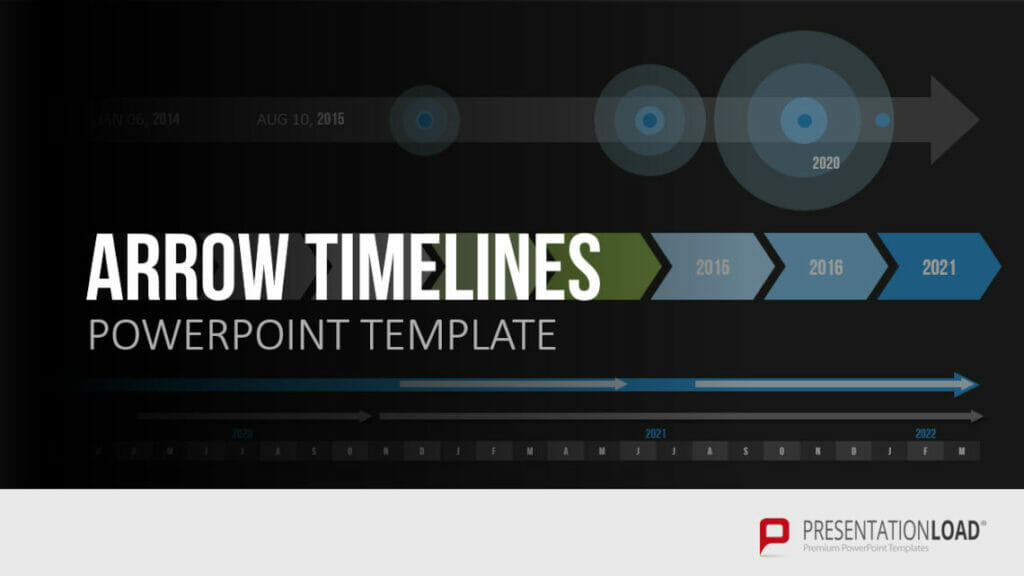
Add more creativity to your timeline
As well as animation, you can add interest to your timeline with images/icons. They’re particularly good for reinforcing certain aspects of your timeline: roads or mountains, for example, are often associated with progress and development and are therefore great for displaying company progress.
We have a range of professionally designed PowerPoint templates full of useful images!
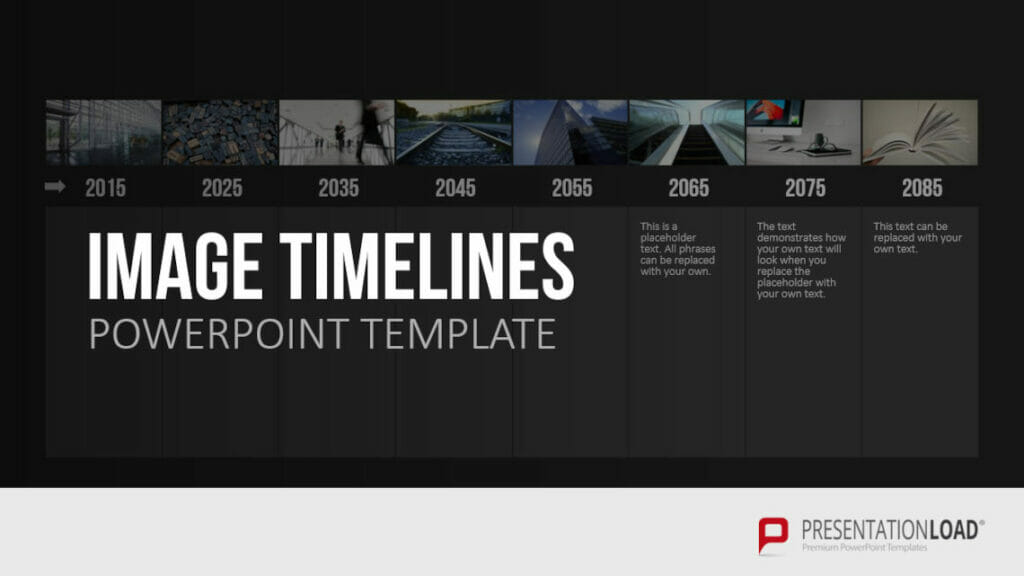
To sum up: Adding timelines into your presentation gives you a clear overview and adds dynamicism!
A PowerPoint timeline slide doesn’t just convey information clearly, but adds variety to your presentation. Follow the tips in this article and see for yourself how your presentations spark your audience!
Still have questions about timelines in PowerPoint, or indeed about PowerPoint in general? Feel free to email us at [email protected]: we’re always happy to help!
Looking for professionally designed slide templates for timelines? Feel free to take a look around our store. We have a selection of timeline templates with various looks. You’re sure to find something to suit your needs. ►To the Store
You may also be interested in the following articles:




