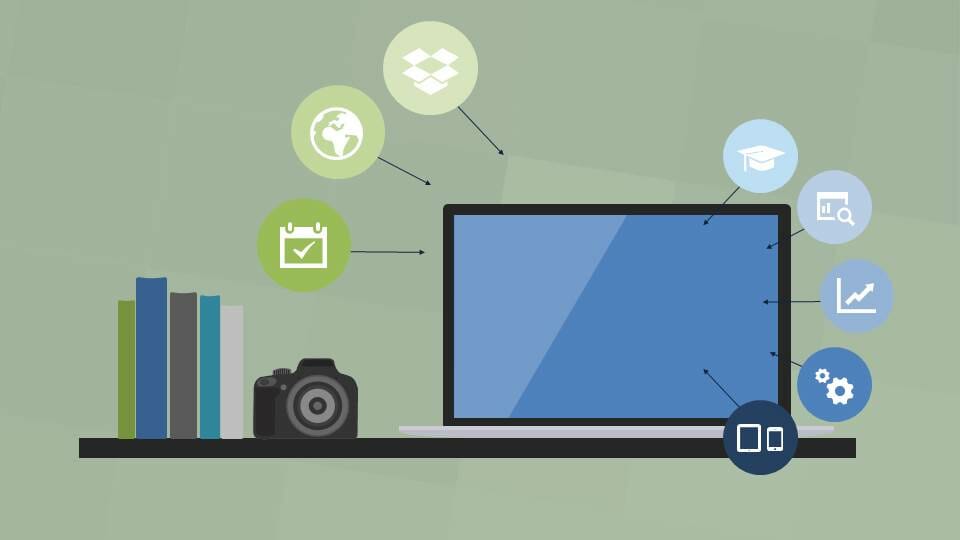
25 Tips for an appealing presentation design – Part 3
In the last part of our presentation design series, we address the use of icons and charts as well as the orientation and hierarchy of your content.
1) Present information meaningfully.
Do you have a lot of data and you’re not sure if you should just copy and paste it into a PowerPoint slide? Or how about a diagram? Or maybe it’s better to just forget the massive amount of data all together? There are always several ways of showing the most important points or generalizing the core message in a statement. You could even pick out the three most important points and put them on separate slides, so that the audience is not overwhelmed with too much information.
2) Make creative lists.
Although bullet points are a design taboo, sometimes lists do need to be presented on a slide. However, you don’t have to limit yourself to a typical vertical arrangement. Use your imagination when creating your slides! For example, put your lists in a circular shape or in other arrangements and avoid monotone slides.
3) Let’s talk Icons.
You may not always find a suitable photo that reflects your theme or visually supports your presentation. In this case, icons are your best friend. They can portray complex graphics simply and can be placed next to bullet points. Just make sure they match the overall style of your presentation.
4) Use charts and diagrams sparingly.
Diagrams may be unpopular, but sometimes there is no other appropriate alternative to visually represent data. When designing charts, whether with PowerPoint, Excel or another program, you should look for consistency and use the colors from your specified palette. Ideally, what you are trying to display won’t be too detailed but if you need to explain further, consider printing out a separate handout.
5) Vary positioning.
Avoid positioning your text, images and other design elements smack in the middle of your slides. Try to avoid too much conformity or monotone positioning of elements. For example, you could place a question in the corner of a slide and have the solution in the corner of the following slide.
6) Prioritize your content.
Each template has a word or an image that is particularly important and represents or summarizes your content best. When you have identified your most important element (text/ graphic), highlight it by using various design effects. For example, you can highlight a specific point by changing the words or phrase into a different color and making it a bigger size.
7) Increase the contrast.
Contrast is just as important as simplicity when it comes to presentation design. Contrasting forms and colors can be used to make templates more interesting. Play around with different colors and levels of contrast and look at how you can pep up your presentation.
8.) Ask for help!
There is no reason to be shy or feel ashamed when your presentation just doesn’t look like you want it to. If you are not happy with your presentation, it may be time to turn to professional designers. With years of experience solving design problems, the PresentationLoad team can help you avoid another sleepless night in front of the computer.
This is the last of our 25 Tips for an appealing presentation design. We hope this helps you tackle the biggest hurdles you might encounter. Don’t miss our upcoming blog series on holding a compelling presentation. We’ll explain how to deal with nervousness before a presentation and how you can make a great appearance on stage.
Missed the first part of this series? Check out Part 1 and Part 2 of Tips for an Appealing Presentation Design.




