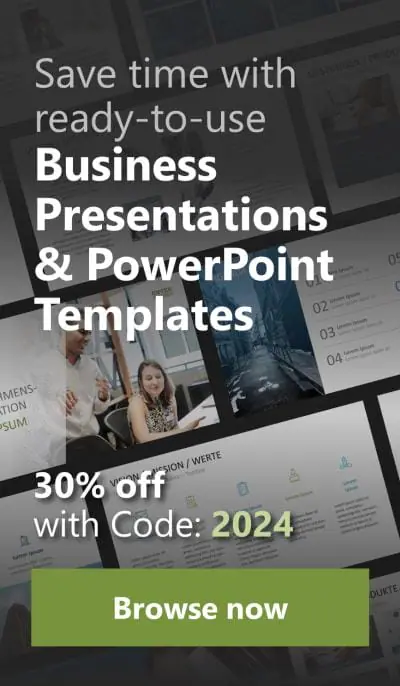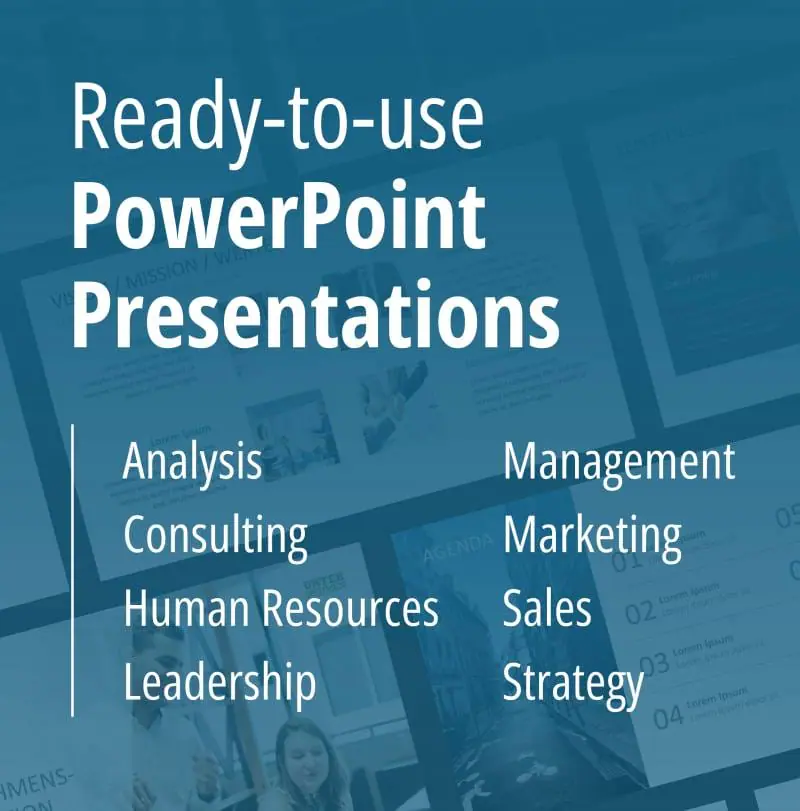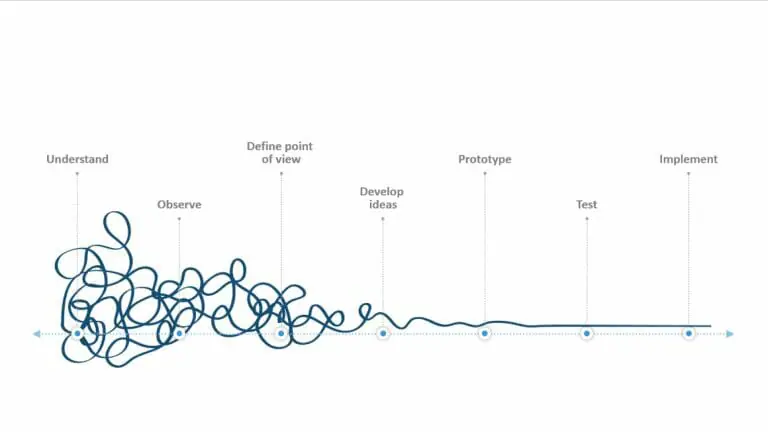The 10 Common Mistakes in PowerPoint Presentations – Part 2: During the presentation
The second part of this two-part blog post, The 10 Common Mistakes in PowerPoint that you probably never considered while you were presenting. Why make these mistakes if you can easily avoid them?
6. Reading
You probably already know that reading your PowerPoint slides is a total no-go and only contributes to monotone and boring presentations. Instead, think of it like you are talking to a friend and it just so happens that there are other people there too. Use your own words and refer to the PowerPoint only as a cheat sheet.
7. Digressing
At the same time, be careful not to deviate too much from your presentation topic. We all know the tangents you go off of when talking to your best friend. Remember the templates! They serve as a visual guide for your listeners. If you wander off, then the keywords on your PowerPoint will fail to do their job and will instead irritate the audience.
8. Omitting Templates
It may happen that you run out of time and have to cut your talk spontaneously. In this case, you may have to leave out individual slides, which is understandable. However, don’t clutter up your presentation with slides that you don’t need or want to show. Do you know those “security” slides you only keep just in case someone asks a really good question at the end? Get rid of them in your presentation! Templates for such occasions should, if at all, be placed at the very end of the presentation. Consider, if you’re in the course of your presentation and click away, the audience may easily suggest that you are ill prepared. This can also raise the audience’s curiosity on other subjects you will not cover and cause ill expectations of your presentation.
9. Allowing Templates to Stay on Screen
Consider the following scenario: the last slide you discussed is still projected on the wall, although you have moved on to another exercise, your template is still displayed. You have just put yourself in the unnecessary position of competing with your presentation for you audience’s attention. The slide is already spoken about but still acts as a visual eye-catcher. Therefore, when planning your presentation, think about turning your projector off or even better, you can always go to a blank black or white screen by a simple keystroke. To display a black screen press the B key. If you’d rather have a white screen, press the W key. To go back to the slide show, simply press the B or the W key a second time.
10. Not Taking Breaks
Don’t be afraid of silence! In fact, pausing for a few long seconds allows the audience to take in what you just said and make some notes.
Avoiding these pitfalls is a keen advantage, yet it’s not enough to avoid stumbling blocks to convince your audience and win them over. An outstanding PowerPoint presentation is one step further.